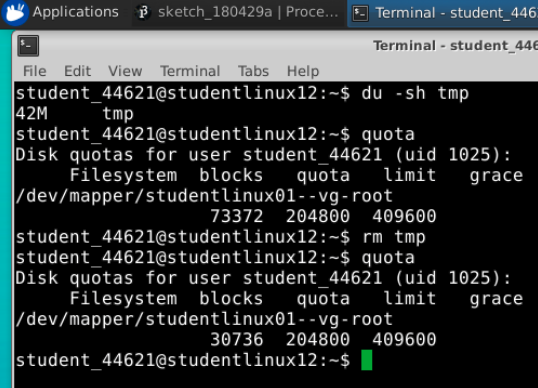KTBYTE students often use a Linux “Virtual Machine” to attend class and share a screen with instructors. However, students typically have a limited space “
quota“. If students go over the quota, the machine may no longer allow them to connect. So, it’s important to check your quota every once in a while (we recommend once every two months, or every time you create many new files, especially images/audio/video).
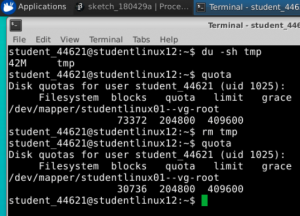
How do you check your quota? It’s pretty easy:
- Open the Terminal program by either right clicking on the desktop (“Open Terminal Here”), or click on the applications menu at the top left (“Terminal Emulator”).
- Type “quota” and press enter. The output may seem intimidating, but don’t panic!
- Look at the number under ‘blocks’. That is how much space is currently being used! As the ‘blocks’ number approaches the ‘quota’ and ‘limit’ numbers, you have increased risk of running out of space!
How do you clear up your disk space?
- Look at which folders use up space. For example, you can see how many files are in your home folder with the command du -sh ~
- If you’re an advanced user, feel free to delete unused files. If you’re not sure whether you can/should delete a file, ask your instructor! Typically, instructors will recommend deleting files such as:
- Files in the /tmp/ folder on the system
- Your browser cache, such as ~/.cache/chromium
- Eclipse metadata
- Unused data files, such as USACO problem input test cases
- Old pictures / media
As always, contact KTBYTE support if you have further questions on how to use Linux or your student Virtual Machine
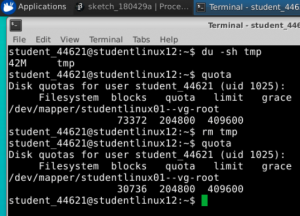 How do you check your quota? It’s pretty easy:
How do you check your quota? It’s pretty easy: